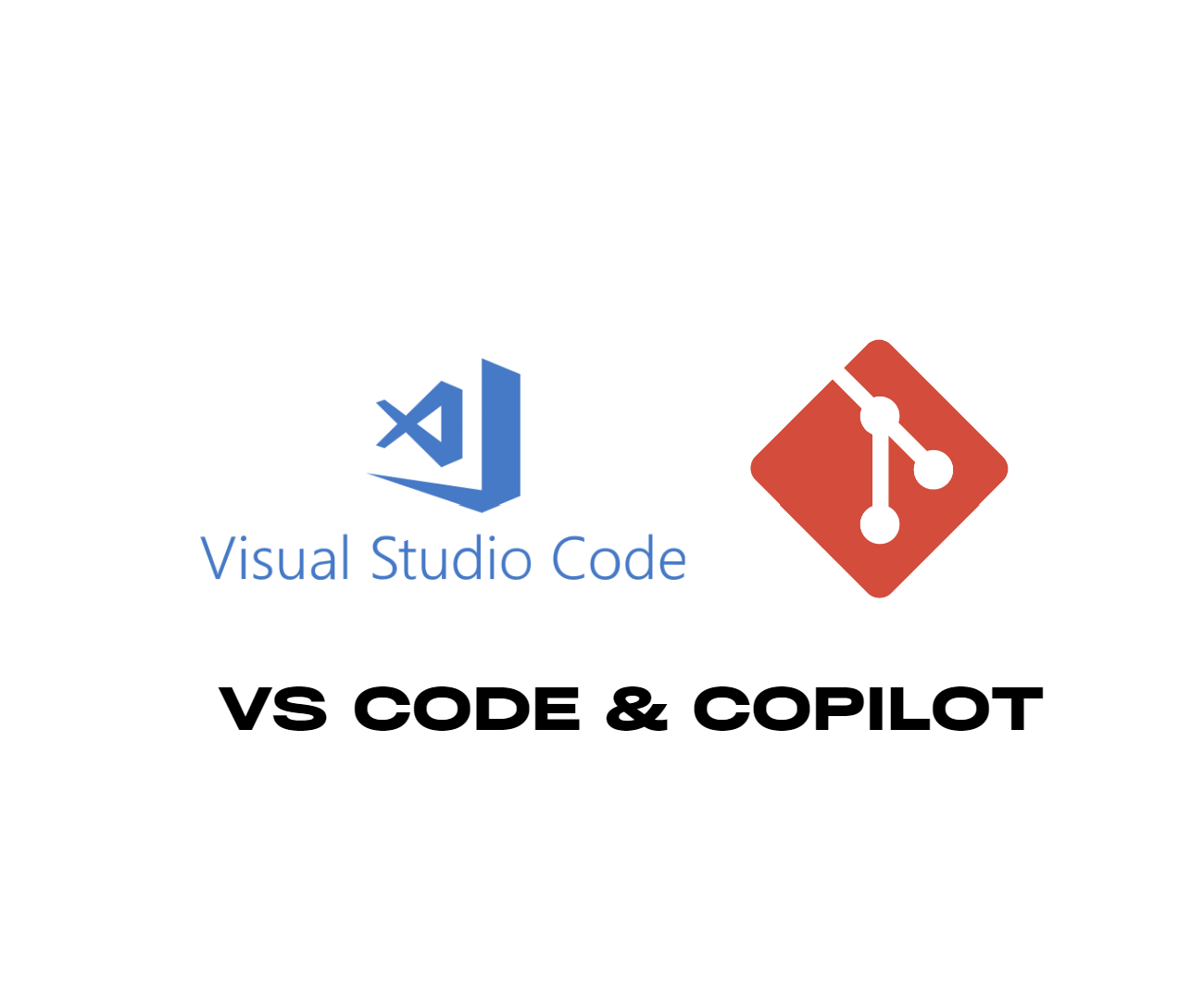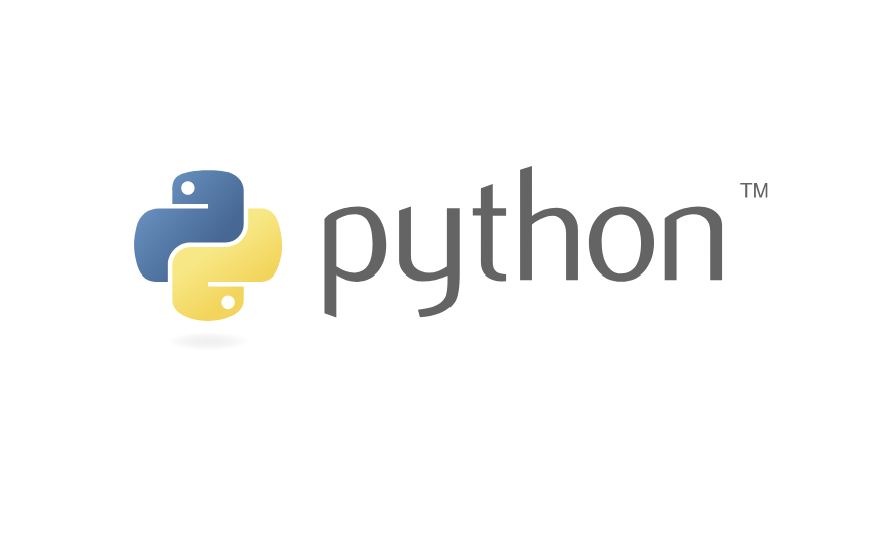How to Install Copilot in Visual Studio: Guide For Beginners
GitHub Copilot is an AI-powered code completion tool that integrates seamlessly with Visual Studio Code. It provides intelligent code suggestions, helps write repetitive code faster, and assists with learning new coding concepts. By leveraging machine learning, it can understand the context of your code and offer relevant snippets and solutions. VSCode, being a highly versatile and popular code editor, enhances its functionality significantly with Copilot, making it a powerful combination for developers.
To install GitHub Copilot in Visual Studio Code (VSCode), follow these steps:
1. Open Visual Studio Code:
o Launch the VSCode application on your computer.
2. Go to Extensions:
o Click on the Extensions icon in the Activity Bar on the side of the window. Alternatively, you can press Ctrl+Shift+X (Windows/Linux) or Cmd+Shift+X (Mac) to open the Extensions view.
3. Search for GitHub Copilot:
o In the search bar at the top of the Extensions view, type "GitHub Copilot".
4. Install the Extension:
o Find the "GitHub Copilot" extension in the search results. Click the "Install" button next to it.
5. Sign in to GitHub:
o After the installation is complete, you will need to sign in to your GitHub account. Click on the "Sign In" button that appears in the bottom right corner of the VSCode window.
6. Authorize GitHub Copilot:
o A browser window will open, asking you to authorize GitHub Copilot to access your account. Click "Authorize GitHub Copilot".
7. Complete the Setup:
o After authorization, return to VSCode. You may see a prompt asking you to trust the GitHub Copilot extension. Click "Yes".
8. Start Using GitHub Copilot:
o Once the setup is complete, you can start using GitHub Copilot. Simply open a new file or an existing one and start typing. GitHub Copilot will provide code suggestions as you type.
Additional Tips
- Configuration: You can customize GitHub Copilot's behavior by going to the settings in VSCode. Search for "Copilot" in the settings to find relevant options.
- Commands: Use Ctrl+Enter (Windows/Linux) or Cmd+Enter (Mac) to trigger GitHub Copilot manually when needed.
For more such tutorials follow our page CodeBit8.com